Hey there, welcome to my blog! In this post, I’m going to show you how to install Python on your computer.
Python is a popular programming language that you can use for many different purposes, such as web development, data analysis, machine learning, and more. But before you can start coding in Python, you need to make sure you have it installed on your system. Here are the steps to do that:
- Go to the official Python website and click on the Downloads button. You will see the latest version of Python for your operating system. For example, if you are using Windows, you will see something like “Download Python 3.12.1”.
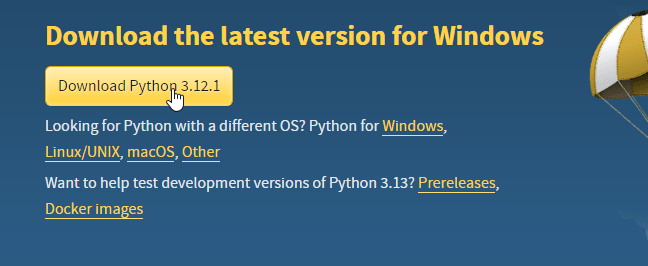
- Click on the download link and save the file to your computer. The file name will be something like “python-3.12.1.exe” or “python-3.12.1-amd64.exe” depending on your system architecture.
- Run the downloaded file and follow the instructions on the screen.
- Make sure you check the box that says “Add Python [version] to PATH” at the bottom so that you can run Python from any folder on your computer. You can also customize the installation location and features if you want, but the default options are usually fine for most users.
- Click on Install Now and wait for the installation to complete. You will see a window like this when it’s done:
- Congratulations, you have successfully installed Python on your computer! To verify that it works, open a command prompt (or a terminal if you are using Mac or Linux) and type “
python --version“. You should see the version of the Python you just installed.
That’s it! You are now ready to start coding in Python. In my next post, I will show you how to write your first Python program and run it from the command line. Stay tuned and happy coding!