LearnPython has the Biggest Discount Ever! ------ Get $349 $129 Lifetime Access to all 13 Python Courses
How To Fix FatalError: pgAdmin 4, the application server could not be contacted
If you are using PostgreSQL 15, you might have noticed that pgAdmin is now a standalone application that runs on your desktop, instead of a web-based interface. This is a nice change, but it also comes with some issues. One of them is the error message ‘pgAdmin 4 the application server could not be contacted.’ This means that pgAdmin cannot communicate with the PostgreSQL server, and therefore cannot display or manage your databases.
I encountered this error myself, and I was able to fix it with a simple workaround. However, I don’t claim to be an expert on this topic, and I don’t know the exact cause or solution for this problem. So, please take this as a personal experience, not as a definitive guide. And if you know a better way to fix this error, please share it with me and other readers in the comments section.
So Here we go.
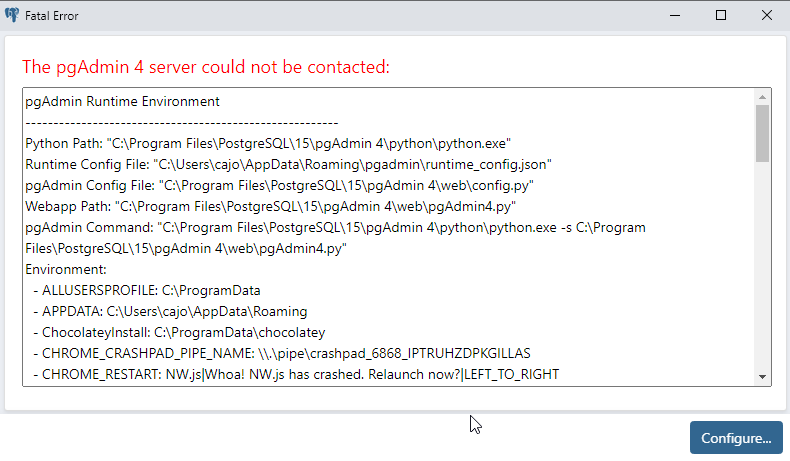
Table of Contents
- 1. Click the configure button at the bottom right corner.
- 2. check the checkbox which reads, Fixed port number.
- 3. Change the port number to the one you entered during installation
- 4. Click the save button at the bottom right corner of the window.
1. Click the configure button at the bottom right corner.
On the error window, click the configure button at the bottom right corner of the error window.
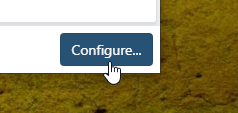
2. check the checkbox which reads, Fixed port number.
After you click the Configure window, another window will pop up. On this window, check the checkbox that reads ‘Fixed port number.’
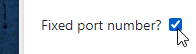
3. Change the port number to the one you entered during installation
Clicking the checkbox will enable the port input on the right side. Change the port number to the one you entered during installation, if you used my tutorial on how to connect PostgreSQL with Django, it’s more likely you’ve used port 5432 because it is the default. If a message that says ‘the port is already in usage’ pops up, keep on changing it till you find a free port.
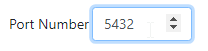
4. Click the save button at the bottom right corner of the window.
After changing the port number, click the save button at the bottom right corner of the window.
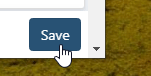
A window will pop up telling you that pgAdmin has to be restarted to apply the changes. Go ahead and click the ‘OK’ button.
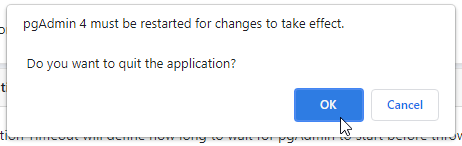
And wait for the app to start. Most of the time, it might not restart on its own, so if it takes a long time before it starts, better do that on your own.
Okay, above is what I did to fix the error. Please let me know in the comments section below if you have any other ways of fixing the error.
Peace.
No, I have tried it many times, this doesn’t work.
Hi, I tried using this method and It told me the port is in use already try another port
People this error is annoying, i have been all over the internet looking for the solution for this. I have been to Stack overflow and YouTube and nothing is solving this
Did you find any solution for this issue?
Finally! Thank you very much, this worked
it is work, thx